In order to establish a development environment for SharePoint 2013, you must begin with determining what kind of environment is required. The first step is to understand what you want to develop. You might look forward to building solutions which exclusively make use of the server-side object model. Creation and publication of apps for SharePoint can also be done, and in that case you need to opt for an Office 365 developer site. In case you want to build apps for SP catering to a corporate catalog like apps having complete control permissions, you have to consider SP 2013 full set up on a local computer as well as configuration of that set up for application isolation.
Installation of app OS for SP development environment
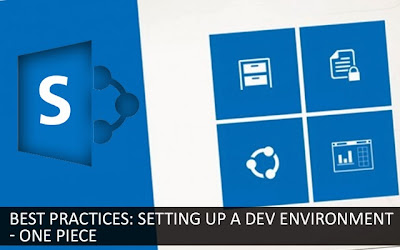 With respect to development environment for SharePoint app installation, the requirements are less costly and stringent compared to those for a production environment. Irrespective of the development environment, it is essential to use a computer having an x64-capable CPU, along with minimum RAM of 16 GB for installation and running of SharePoint 2013. It is preferable to make use of 24 GB of RAM.
With respect to development environment for SharePoint app installation, the requirements are less costly and stringent compared to those for a production environment. Irrespective of the development environment, it is essential to use a computer having an x64-capable CPU, along with minimum RAM of 16 GB for installation and running of SharePoint 2013. It is preferable to make use of 24 GB of RAM.
Considering your specific budget and requirements, any one of the below-given options may be chosen:
To get Sharepoint application development right using SharePoint 2013, your operating system needs to have particular pre-requisites installed prior to the beginning of the installation. Owing to this, SP 2013 incorporates a PrerequisiteInstaller.exe tool which helps in the installation of all the pre-requisites. This tool should be done before execution of the Setup.exe tool. The following is the series of steps:
1. The PrerequisiteInstaller.exe tool is run.
2. The Setup.exe tool, that comes with the installation files, is executed.
3. Then the license terms for Microsoft Software should be accepted.
4. Once you go to the “Choose the Installation” page go for Stand-alone.
5. In case there are any errors during the installation process, the log file needs to be reviewed. For locating the log file, the first step is to open a Command Prompt window, followed by typing the requisite commands. Once you are done with the installation, you will be able to see a link to the log file.
6. When the installation is done, you will be prompted to begin the configuration wizard for SP Products and Technologies.
7. Once the configuration wizard is over, the Template Selection page pertaining to the new SP 2013 site is visible.
Installation of Visual Studio 2012 along with tools
When you go for installation of Visual Studio 2012 as well as the Office Developer Tools for the same, you obtain every tool and template required for development of SharePoint 2013 across your local development machine.
After you have completed installation of Visual Studio 2012, Office Developer Tools with respect to Visual Studio 2012 along with the SP Client Components need to be downloaded as well as installed. The client components and tools can be installed by opening the Apps download page for Office and SP Developer Center, thereby selecting the link pertaining to the web-based platform installer which installs the assemblies and tools required for development of SP apps. The specific version of the assemblies and tools is suitable for a SP hosted, autohosted or provider-hosted app for SharePoint. The assemblies can be used within the client components for development of a web application or a client application that connects to SharePoint, and is running or hosted over an x86-bit platform. In case your target is a web application of x64-bit then the x64-bit versions of the requisite assemblies have to be installed separately.
We provide SharePoint site migration and SharePoint deployment planning services. If you would like to speak to our 100% SharePoint certified team, please get in touch with us at Mindfire Solutions.
Installation of app OS for SP development environment
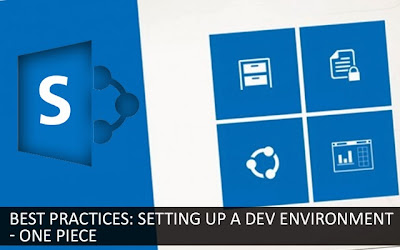
Considering your specific budget and requirements, any one of the below-given options may be chosen:
- Installation of SharePoint 2013 on 2012 Windows Server or 2008 Windows Server R2 Service Pack 1 x64.
- Utilize Microsoft Hyper-V and go for setting up of SharePoint 2013 on a virtual machine that is running R2 Service Pack 1 x64 2008 Windows Server or guest operating system for 2012 Windows Server.
To get Sharepoint application development right using SharePoint 2013, your operating system needs to have particular pre-requisites installed prior to the beginning of the installation. Owing to this, SP 2013 incorporates a PrerequisiteInstaller.exe tool which helps in the installation of all the pre-requisites. This tool should be done before execution of the Setup.exe tool. The following is the series of steps:
1. The PrerequisiteInstaller.exe tool is run.
2. The Setup.exe tool, that comes with the installation files, is executed.
3. Then the license terms for Microsoft Software should be accepted.
4. Once you go to the “Choose the Installation” page go for Stand-alone.
5. In case there are any errors during the installation process, the log file needs to be reviewed. For locating the log file, the first step is to open a Command Prompt window, followed by typing the requisite commands. Once you are done with the installation, you will be able to see a link to the log file.
6. When the installation is done, you will be prompted to begin the configuration wizard for SP Products and Technologies.
7. Once the configuration wizard is over, the Template Selection page pertaining to the new SP 2013 site is visible.
Installation of Visual Studio 2012 along with tools
When you go for installation of Visual Studio 2012 as well as the Office Developer Tools for the same, you obtain every tool and template required for development of SharePoint 2013 across your local development machine.
After you have completed installation of Visual Studio 2012, Office Developer Tools with respect to Visual Studio 2012 along with the SP Client Components need to be downloaded as well as installed. The client components and tools can be installed by opening the Apps download page for Office and SP Developer Center, thereby selecting the link pertaining to the web-based platform installer which installs the assemblies and tools required for development of SP apps. The specific version of the assemblies and tools is suitable for a SP hosted, autohosted or provider-hosted app for SharePoint. The assemblies can be used within the client components for development of a web application or a client application that connects to SharePoint, and is running or hosted over an x86-bit platform. In case your target is a web application of x64-bit then the x64-bit versions of the requisite assemblies have to be installed separately.
We provide SharePoint site migration and SharePoint deployment planning services. If you would like to speak to our 100% SharePoint certified team, please get in touch with us at Mindfire Solutions.
No comments:
Post a Comment